How to Make a Digital Me-with-Pet Portrait ( Steps, Tips, Examples)

Have you ever wished to create a special picture of you and your pet as a cool Digital Me-with-Pet Portrait? Digital portraits of people with their pets are very popular now, thanks to smart tools like DrawMy.Pet. Since 66% of U.S. homes have pets, this fun idea showcases your love for your pet while being part of the $11.57 billion digital art market.
What is Me-with-Pet Portrait
A me-with-pet portrait is a digital picture of you and your pet. It’s not just a photo but a way to show your love for your animal friend. Whether it’s a playful dog, a curious cat, or a bright bird, these portraits capture your special bond creatively.
What makes these portraits unique? They show more than just how you and your pet look. They bring out feelings, memories, and the little things that make your pet special. Plus, they’re a fun way to be creative. You can choose a realistic style or something fun and silly. The options are endless.
Why not try it? A digital me-with-pet portrait is a great way to turn moments with your pet into lasting art.

What You Need to Make a Digital Me-with-Pet Portrait
For a quick and easy way to create a digital portrait with your pet, try an AI image generator like Vheer. This free online tool makes AI art creation simple—just enter a detailed prompt describing what you want, and Vheer will generate an image for you automatically.
You can customize your portrait by adjusting the prompts to change styles, such as watercolor or oil painting. If you’re not satisfied with the first result, you can easily regenerate the image until it looks just right.
Creating a unique pet portrait with Vheer is fun, easy, and completely free!
Simple Steps to Make a Digital Me-with-Pet Portrait Online
Step 1: Visit Vheer’s Website
Open your browser and go to Vheer's website. Find the text-to-image generator in the menu to start creating your portrait.
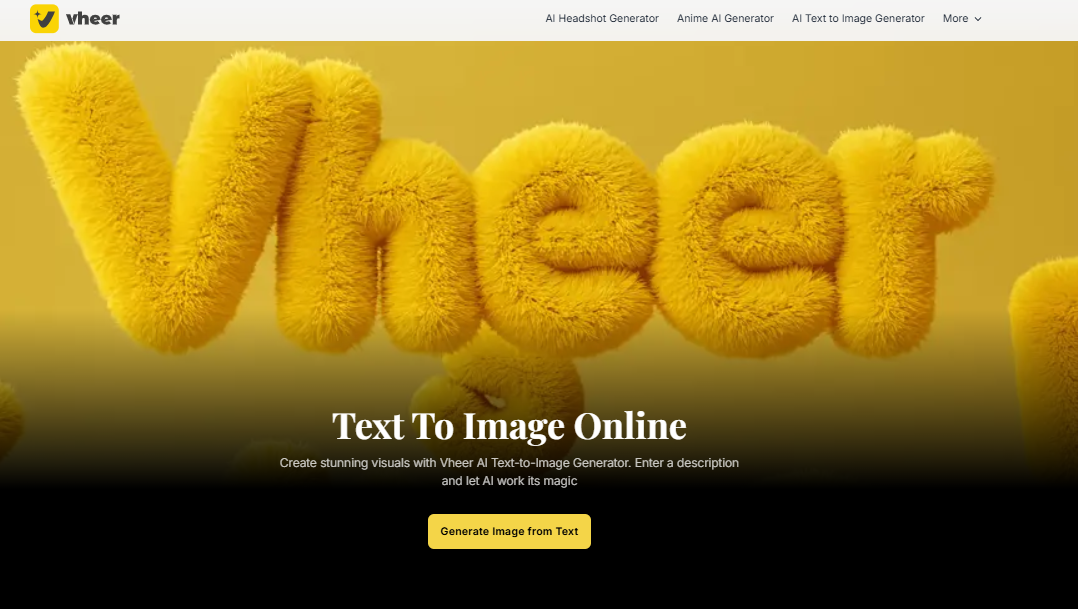
Step 2: Enter Your Portrait Details
In the text box, type a simple and clear description of your portrait to help the AI understand what you want. For example, you can enter: "A cozy scene of me sitting on a couch with my golden retriever, in a warm and soft watercolor style." Providing specific details like setting, pet type, and art style helps the AI generate a more accurate image.
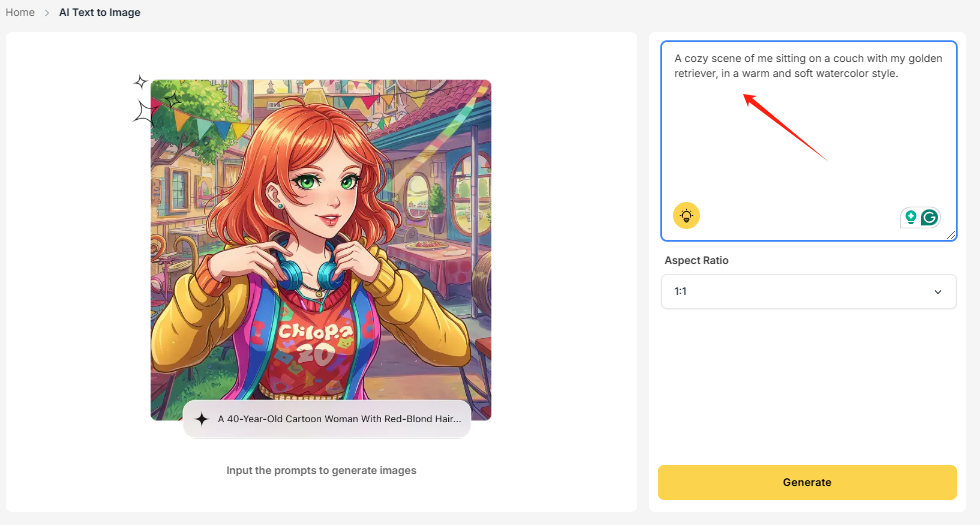
Step 3: Choose the Aspect Ratio
Select the right aspect ratio based on how you plan to use the photo. Choose 1:1 for a square image or 16:9 for a landscape view.
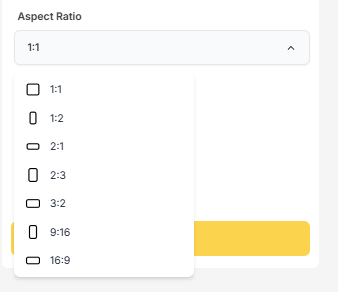
Step 4: Generate Your Portrait
Click "Generate" to create your me-with-pet portrait. It only takes a few seconds.
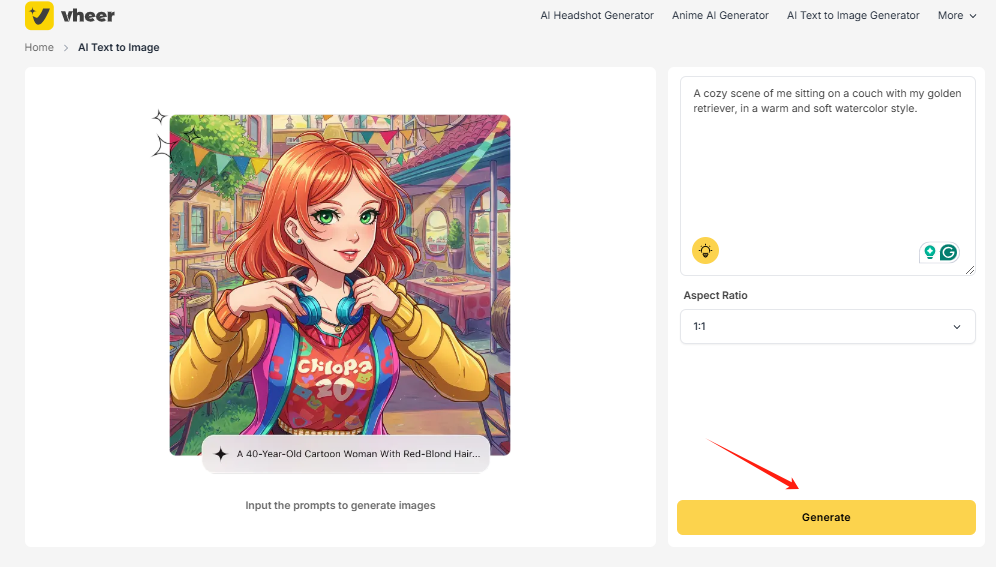
Step 5: Preview and Download
Check the generated portrait. If you're happy with it, click the download button to save and use it freely.
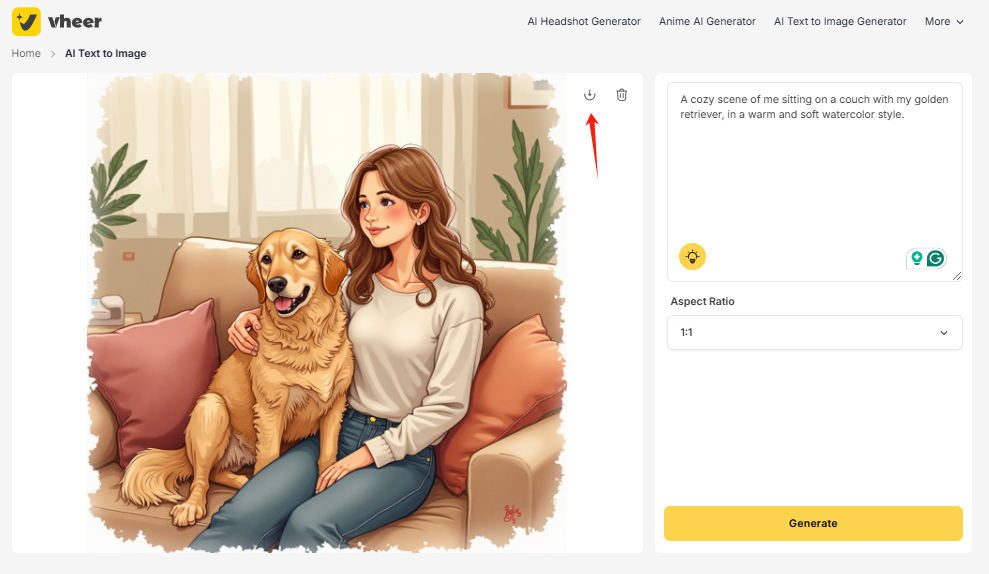
Real Examples: Generate Me-with-Pet Portraits with Vheer
Realistic Portraits
Prompt Example:
Realistic portrait, pet with me realistic portrait, A detailed digital painting of me hugging my golden retriever in a cozy living room with soft lighting
Aspect Ratio: 1:1

Watercolor Style
Prompt Example:
An artistic watercolor scene of me holding my cat near a window with sunlight streaming in.
Aspect Ratio: 3:2

Cartoon Style
Prompt Example:
A fun cartoon drawing of me and my dog in superhero outfits, standing in a dynamic pose.
Aspect Ratio: 2:3

Anime Style
Prompt Example:
A kawaii anime portrait of me drinking bubble tea with my pet bird sitting on my shoulder.
Aspect Ratio: 1:1

Vintage/Retro Style
Prompt Example:
A retro-styled illustration of me and my beagle in a 1950s diner, classic colors and soft textures.
Aspect Ratio: 1:1

Fantasy Style
Prompt Example:
A fantasy-inspired portrait of me as an elf with my mythical pet dragon resting beside me.
Aspect Ratio: 2:3

Minimalist Style
Prompt Example:
A clean and simple minimalist drawing of me holding my cat, using soft pastel colors.
Aspect Ratio: 3:2
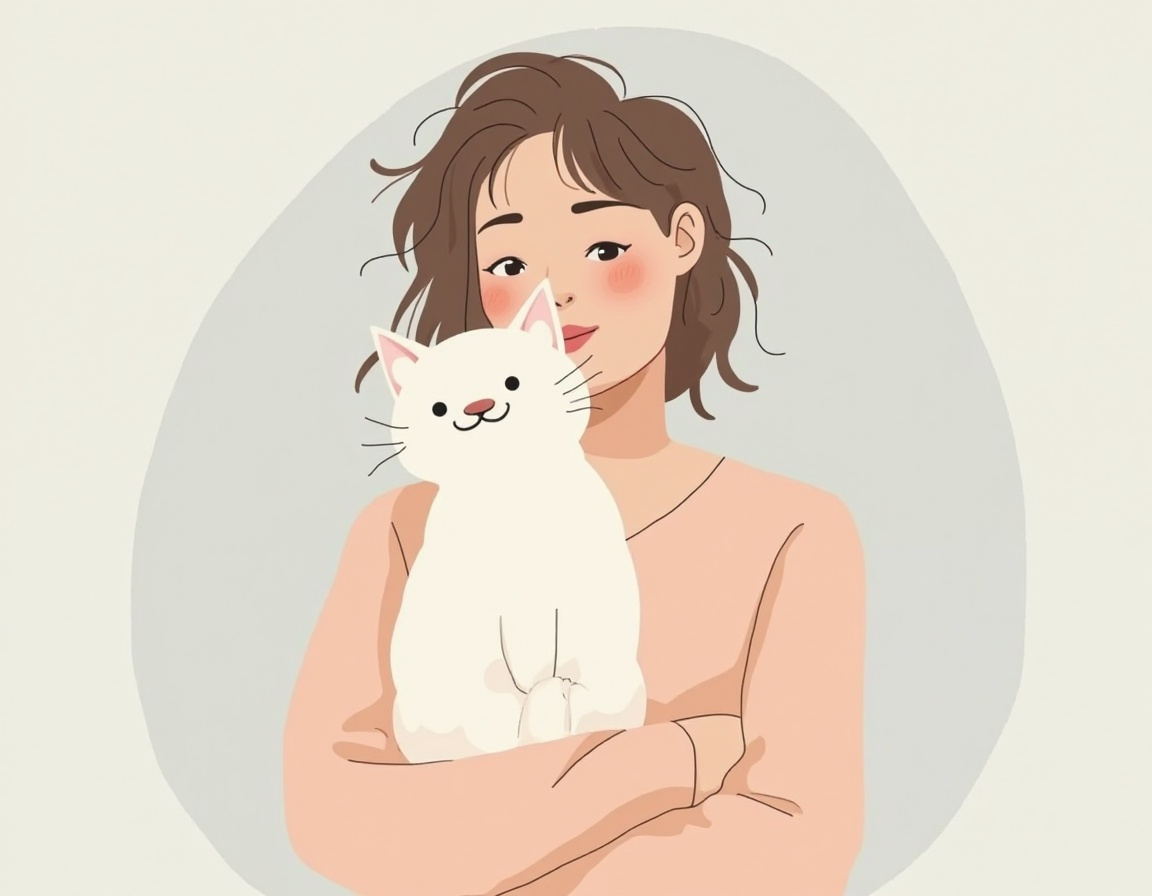
Tips to Write Perfect Prompts for Me-with-Pet Portraits
#1. Be Specific and Clear
Provide clear and detailed descriptions to help the AI understand exactly what you want. Mention key details like clothing, pet type, background, and mood. For example, instead of a vague prompt, try something like: "A cozy digital painting of me wearing a sweater, sitting on a couch with my golden retriever in a warm, sunset-lit room."
#2. Include the Art Style
Specifying the desired art style ensures the AI generates images that match your vision. Whether you want a realistic, watercolor, cartoon, or anime style, adding this detail helps achieve the best results. For example, "A kawaii anime-style portrait of me and my cat sitting in a flower field with soft pastel colors."
#3. Mention Colors and Lighting
Colors and lighting set the overall mood of your portrait. Including details like “warm autumn colors” or “soft morning light” can create a more appealing and visually cohesive image. For instance, "A soft watercolor portrait of me and my dog with warm autumn colors and gentle sunlight."
#4. Describe the Setting
Adding location details helps the AI create a more dynamic and meaningful composition. Whether it’s an indoor cozy room or an outdoor park, describing the setting enhances the storytelling of your portrait. Example: "A scenic outdoor view of me playing with my puppy in a green park under a bright blue sky."
#5. Add Emotions and Actions
Bringing emotions and actions into your prompt makes the portrait more engaging and lifelike. Simple cues like “smiling,” “playing,” or “cuddling” add personality to the generated image. For example, "A joyful cartoon-style image of me laughing while my cat playfully jumps on my shoulder."
By using these tips, you’ll create a pet portrait that’s both beautiful and meaningful. Take your time, try new things, and enjoy the process!
FAQ
Q1: How long does it take to create a me-with-pet portrait?
Vheer, an AI-powered image generator, can create your portrait in just a few seconds. Its fast processing speed quickly turns your text into amazing visuals.
Q2: Can I use my phone to create a pet portrait?
Yes, you can easily create a pet portrait on your phone. Simply open your browser, visit the Vheer text-to-image generator, and enter your prompt. The AI will generate the portrait instantly. Once it's ready, you can download and share it right away.
Q3: Do I need artistic skills to make a portrait?
No artistic skills are needed to create a portrait with Vheer. Whether you're using a phone or computer, all you need is an internet connection. Just type your prompt, and the AI will handle the rest, making it simple for everyone.
Conclusion
Making a digital me-with-pet portrait is a fun way to honor your pet and your bond. Using tools like Vheer AI image generator, you can create a special portrait that matches your style. These portraits are great as gifts for others or yourself. They help keep memories alive and add beauty to your space. Start now and share your artwork with people you care about!

