How to Make Your LinkedIn Profile Pictures Look Professional?

Your LinkedIn profile picture is often the first thing people notice. It’s your chance to make a strong impression. A polished photo can show professionalism and boost your credibility. But don’t worry if you’re not a photography expert—tools from a software company can help.
For instance, AI LinkedIn Photo Generator creates realistic headshots from selfies. Instaheadshots offers 40 professional photos for just $39. Themultiverse even generates 100 headshots using 12-15 of your photos. These tools make it easy to create a standout profile picture that reflects your best self.
Key Features of a Professional LinkedIn Profile Picture
Lighting and Background
Use Natural or Soft Lighting
Good lighting is essential for a great LinkedIn photo. Stand near a window to use soft, natural light, or take your picture during the golden hour (right after sunrise or before sunset) for a flattering glow. If you’re indoors, a ring light is a great option to evenly light your face and reduce shadows. Avoid harsh lighting, which can create unflattering effects. Experiment with angles to find what suits you best.
Choose a Clean, Neutral Background
Keep the background simple to maintain focus on you. A solid color or subtle texture works best. If you prefer a touch of personality, try a professional setting, such as a neat workspace or a cityscape relevant to your field. Avoid cluttered or overly colorful backgrounds, as they can appear distracting or unprofessional.
Framing and Composition
Center Your Face
Make sure your face is the focal point of your photo. Position yourself in the center of the frame, ensuring your features are clear and prominent, even in small thumbnails.
Follow the Rule of Thirds
For a visually appealing composition, imagine dividing the frame into nine equal sections with two horizontal and two vertical lines. Place your face along one of these lines or where they intersect for a balanced and natural look.
Dress Code and Expression
Wear Professional Attire
Dress according to your industry. For corporate roles, opt for formal attire like a suit. In creative fields, a polished but relaxed outfit works well. Keep accessories minimal, and make sure your hair looks tidy and professional.
Smile Naturally
A warm, genuine smile makes you approachable and professional. Avoid overly serious or forced expressions. Practice in front of a mirror to find a natural, confident look.
By focusing on these elements, you can create a LinkedIn profile picture that looks professional, approachable, and aligned with your personal brand.
Best AI Headshot Generator to Make Professional LinkedIn Profile Pictures
Overview of Vheer AI Headshot Generator
Vheer is a free online platform dedicated to AI image generation services. Among its impressive offerings, the AI Headshot Generator stands out as a versatile tool for creating professional and polished headshots, ideal for social media profiles or business branding.
This tool allows users to transform casual selfies into flawless portraits. With features like clean backgrounds, professional attire, confident facial expressions, and perfect lighting, it ensures your headshot exudes professionalism. Additionally, Vheer offers a variety of styles to suit different preferences, ranging from modern fashion and urban trends to minimalist designs and natural light photography.
Unlike traditional avatar creation tools, which often limit users to pre-set templates or filters, Vheer empowers you with complete creative freedom. You can customize every aspect of your headshot, including the background, clothing, expressions, and poses, by simply entering detailed prompts. The tool's flexibility makes it easy to craft a headshot tailored to your vision.
What makes Vheer even more remarkable is that it’s entirely free, with no restrictions on usage. Whether you’re designing a professional photo for your resume or a trendy profile picture for TikTok, you can experiment and refine your headshot until it’s perfect—all without any cost.
Step-by-Step Guide to Generate Professional LinkedIn PFP
Step 1: Upload Your Photo
Visit Vheer's website and locate the Headshot Generator on the menu. Access the tool's landing page and click "Upload your image" to upload a clear, high-resolution photo of yourself. Choose an image where your face is well-lit and in focus, as this will ensure the best results.
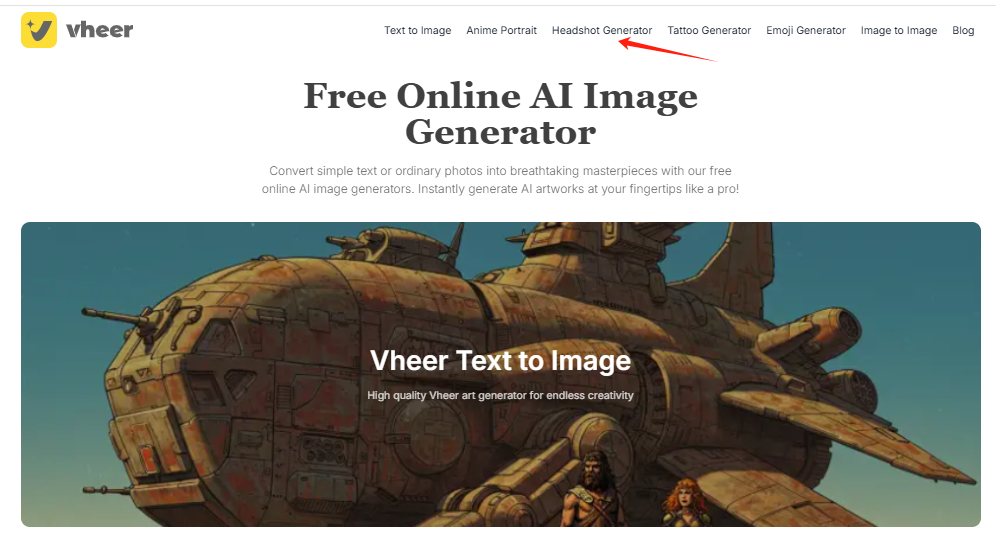
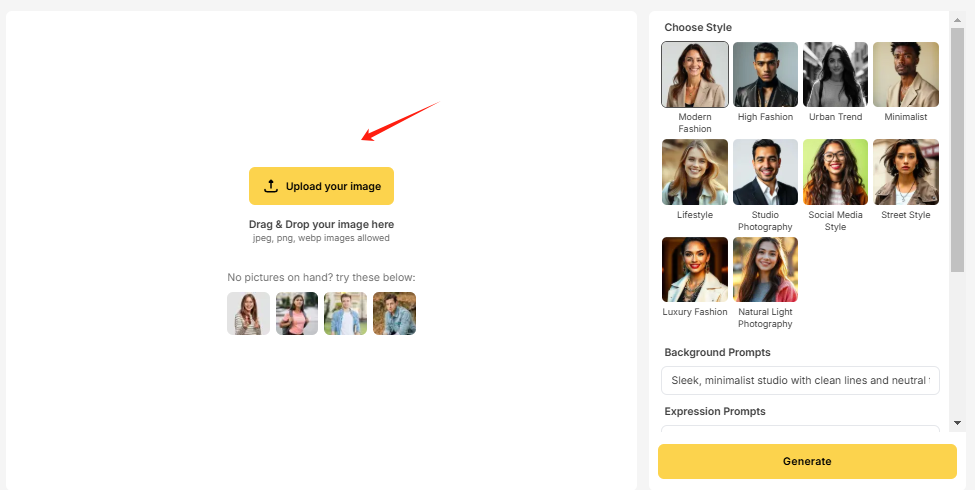
Step 2: Select Your Desired Headshot Style
Once your photo is uploaded, explore the available headshot styles. Vheer offers a variety of options, such as modern fashion and minimalist. Pick a style that aligns with your industry and professional goals.
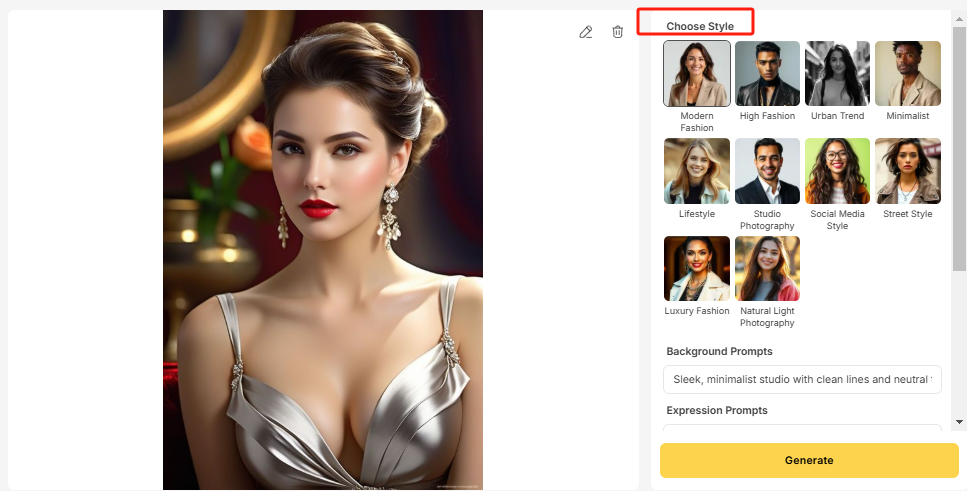
Step 3: Customize the Details
Use Vheer's customization options to fine-tune your headshot. Adjust elements like the background, clothing, lighting, and facial expressions. You can also enter specific prompts to More Deatils boxes to achieve the look you want. For LinkedIn profile pictures, a square frame works best, so set the aspect ratio to 1:1 for a polished result.
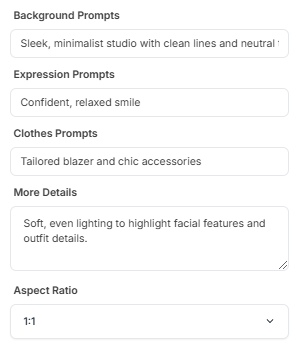
Step 4: Generate & Preview
After customizations, click "Generate," and Vheer AI Headshot Generator will create your professional LinkedIn profile picture in seconds. The image will be high-resolution, capturing every detail clearly. If the result isn’t what you expected, adjust the settings or modify your prompts, and repeat the process until you’re happy with the final result.
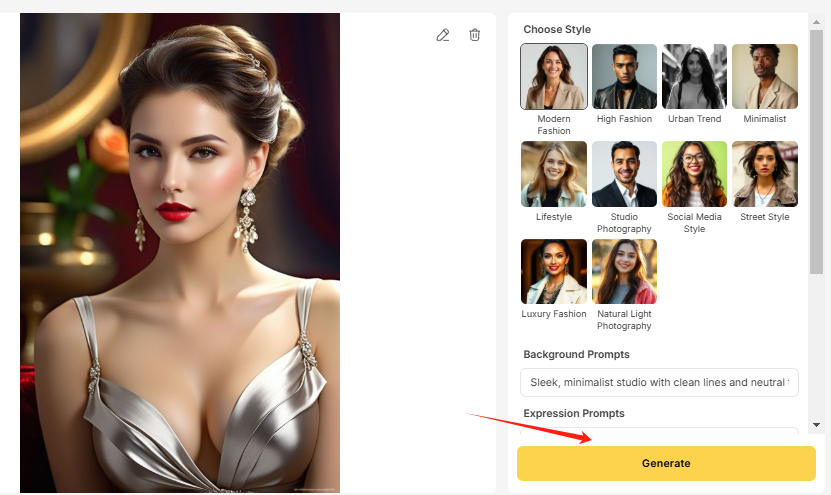
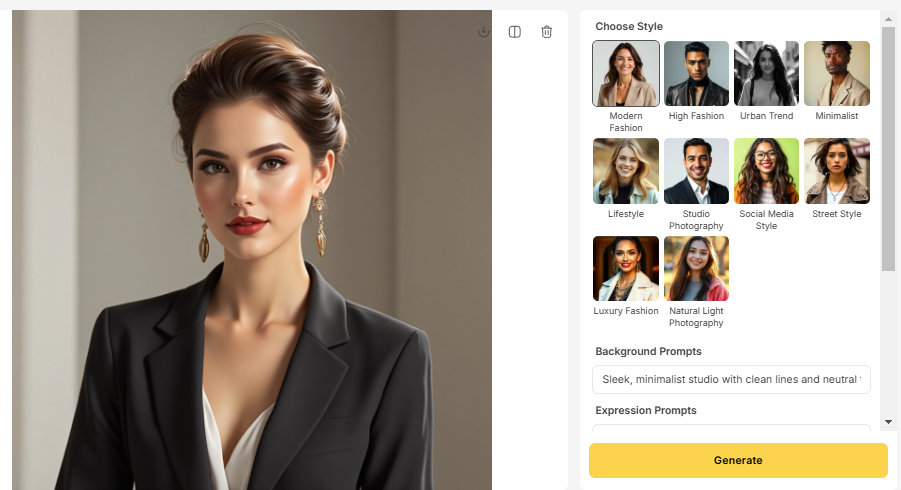
Real Examples of Headshot Creation by Vheer
- Modern Corporate Style
A confident young professional with a friendly smile, sitting upright with arms crossed. Neatly styled short hair for men or a sleek ponytail for women. Wearing a tailored navy blazer with a white shirt. The background is a softly blurred office interior with natural light streaming in, giving a polished, corporate vibe.
The AI Headshot Generated by Vheer:

2. Creative Industry Style
A relaxed, approachable individual with a slight smile, standing with one hand in their pocket. Hair styled with a casual yet tidy look. Wearing a smart-casual outfit: a light blue button-up shirt and beige chinos. The background is a vibrant co-working space with modern decor, exuding creativity and energy.
The AI Headshot Generated by Vheer:

3. Minimalist Professional Style
A calm and composed individual with a neutral expression and slight upward gaze, creating an air of focus and determination. Clean makeup for women and a well-groomed look for men. Wearing a charcoal gray suit with no tie. The background is a simple gradient of light gray, highlighting the person as the focus.
The AI Headshot Generated by Vheer:

4. Tech Startup Style
A dynamic individual with an energetic smile, standing casually with arms relaxed. Short, tousled hair for men or a sleek bob for women. Wearing a smart hoodie layered over a white shirt. The background is a modern, open-plan office with tech gadgets visible, symbolizing innovation and creativity.
The AI Headshot Generated by Vheer:

5. Luxury Executive Style
A poised professional with a slight smile, standing tall with hands loosely clasped. Elegant makeup for women, emphasizing natural beauty, and neatly styled hair for men. Wearing a tailored black suit with a silk tie or scarf for added sophistication. The background is a luxurious boardroom with warm, golden lighting.
The AI Headshot Generated by Vheer:

6. Educator/Thought Leader Style
A thoughtful individual with a gentle smile, seated with hands resting on a desk. Glasses adding an intellectual touch, with neatly combed hair. Wearing a comfortable yet professional cardigan over a collared shirt. The background is a well-lit library or bookshelf, conveying knowledge and expertise.
The AI Headshot Generated by Vheer:

Common Mistakes to Avoid
Avoiding unnatural or overly dramatic effects
It’s tempting to go all out with filters and editing tools, but overdoing it can backfire. Heavy filters or extreme edits can make your photo look fake or overly dramatic. For example, using a filter that drastically changes your skin tone or adds unnatural lighting can distract from your professional image. Stick to subtle adjustments that enhance your natural features without altering them too much.
Keeping edits subtle and realistic
Your goal is to look like the best version of yourself, not someone else. Avoid using outdated photos or selfies, as they often lack the polish needed for LinkedIn. Graduation, wedding, or vacation pictures might seem convenient, but they don’t convey professionalism. Instead, focus on small tweaks like brightening your photo or smoothing out minor blemishes. These subtle edits keep your picture realistic and approachable.
Tip: Always compare your edited photo to the original. If the changes make you look unrecognizable, it’s time to dial it back.
Using Unprofessional or Distracting Backgrounds
Avoiding cluttered or overly colorful backgrounds
Your background plays a huge role in how professional your photo looks. Busy or colorful backdrops can pull attention away from your face. For instance, a messy room or a crowded café might seem casual, but they don’t scream “professional.” Instead, opt for a clean, neutral background that highlights your features.
Choosing a background that complements your attire
A simple background doesn’t have to be boring. A light or white backdrop works well, but darker tones can also look great if they’re not distracting. Outdoor settings with soft, blurred backgrounds can add warmth without taking the focus off you. Just make sure your background complements your outfit and overall vibe.
Pro Tip: If your eyes are drawn to the background instead of your face, it’s time to rethink your choice.
Ignoring LinkedIn’s Image Guidelines
Ensuring your photo meets LinkedIn’s size and format requirements
LinkedIn has specific guidelines for profile pictures, and following them can make a big difference. Use a high-resolution image that’s clear and sharp. Your face should take up at least 60% of the frame, and only you should be in the photo. A polished image not only looks professional but also ensures your profile stands out.
Avoiding low-resolution or pixelated images
Low-quality photos can hurt your credibility. A blurry or pixelated image might make others question your attention to detail. By sticking to LinkedIn’s size and format requirements, you’ll ensure your photo displays clearly and enhances your profile’s overall appearance.
Your LinkedIn profile picture plays a big role in shaping your personal brand. A high-resolution image with proper lighting and a clean background can make a lasting impression. Stick to industry-appropriate attire and maintain a confident yet approachable expression. Experiment with tools and techniques to refine your photo. Whether you use advanced software from a software company or beginner-friendly apps, the right tools can elevate your image. Regular updates and consistency across platforms ensure your profile stays relevant. With these tips, you’ll create a professional photo that truly stands out.
FAQ
What’s the best type of photo for a LinkedIn profile picture?
A clear, high-resolution LinkedIn headshot works best. Make sure your face is well-lit and centered. Use a clean background and wear professional attire that matches your industry. Avoid group photos or casual selfies.
Can I use a selfie for my LinkedIn profile picture?
Yes, but only if it looks professional. Use natural lighting, a steady hand, and a clean background. Avoid casual poses or filters. If possible, use editing tools to enhance sharpness and clarity.
How often should I update my LinkedIn profile picture?
Update your photo every year or whenever your appearance changes significantly. A current photo helps others recognize you and keeps your profile fresh.
Do I need professional photography for my LinkedIn picture?
Not necessarily. You can achieve a professional look with good lighting, a quality smartphone camera, and basic editing tools. However, hiring a photographer can save time and ensure top-notch results.
What’s the easiest tool for beginners to edit LinkedIn photos?
The easiest tool for beginners to generate LinkedIn photos is Vheer, a simple and user-friendly AI image generation platform. It offers features like one-click background removal, professional filters, and photo enhancements to adjust brightness, contrast, and sharpness effortlessly. Vheer also provides customizable templates to give your profile photo a polished, LinkedIn-ready look. Its intuitive design makes it perfect for first-time users to create professional, eye-catching profile pictures in minutes.