Convert Your Favorite Quotes into Tattoo with an AI Tattoo Text Generator
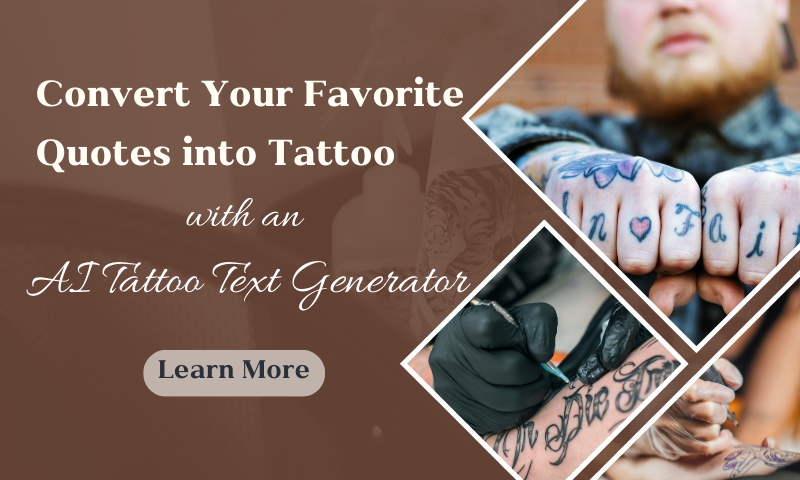
Tattoos are a form of physical art. They are also a profound expression of beliefs, emotions, and memories for the people who choose to get them. Quote tattoos, for example, resonate for a lifetime with the different personal interpretations they contain.
Whether it's a remembrance of a loved one, inspiring words, or a line from your favorite poem, the words you choose to tattoo on your skin tell a unique story. Designing a perfect quote tattoo can be challenging. One needs to conceptualize the tattoo's effect, the corresponding font, and so on.
Are there any tools that can help us solve these challenges better? Maybe AI can help us. Let's find out!

Why Quote Tattoos Hold Deep Personal Significance
Text tattoos have always been popular because they allow people to inscribe words with deep personal meaning permanently. Some choose quotes that reflect their values, spiritual beliefs, or life mottos.
Some choose to have commemorative words to immortalize the memory of a loved one. And then there's capturing essential moments in life - from graduation dates to words of encouragement, tattoos are a permanent reminder of significant milestones.

Challenges of Traditional Quote Tattoo Design
While quote tattoos are meaningful, designing them can be complicated.
- Finding the Perfect Font and Style – The font must match the message, ensuring clarity and elegance.
- Ensuring Readability and Longevity – Over time, some fonts blur, making the text difficult to read.
- Working with Tattoo Artists for Custom Designs – Custom typography takes time, often requiring multiple design iterations.

How AI Tattoo Text Generators Are Changing the Game
The creative industry's rise of AI-powered tattoo text generators is transforming tattoo design. Vheer's AI tattoo text generators allow instant experimentation with a wide range of typography styles, exploring endless font options by typing in your tattoo ideas in seconds.
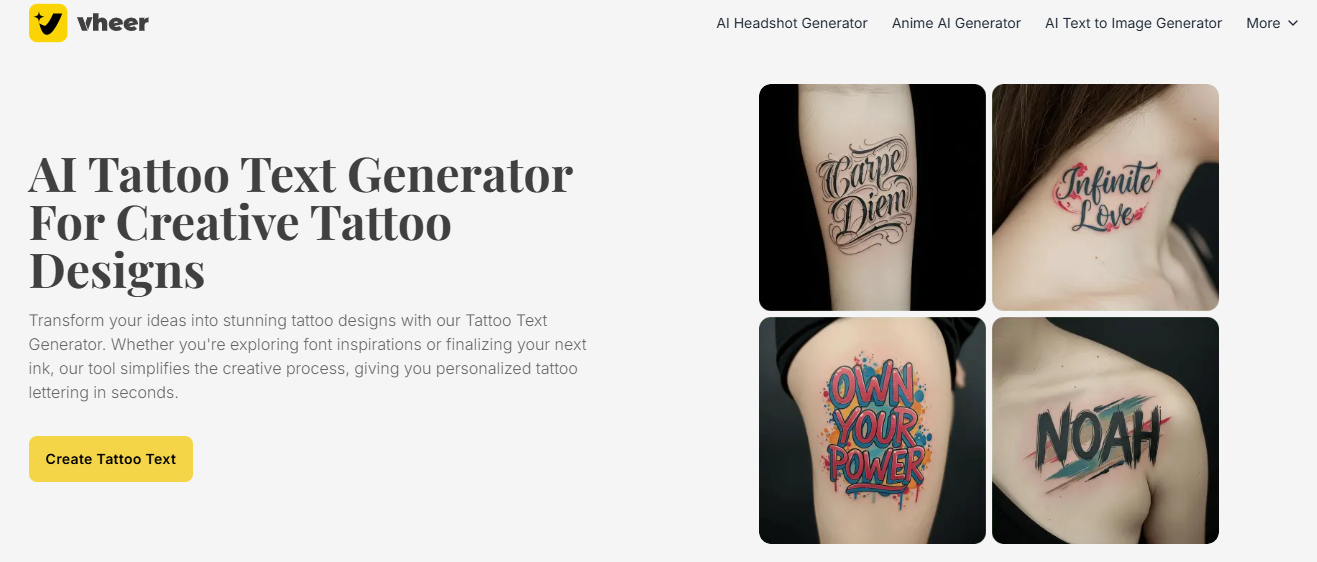
They also ensure originality by generating personalized and unique text tattoos based on individual input. In addition, AI streamlines the design process, reducing the need to communicate back and forth with designers and making tattoo creation more time and money-efficient.
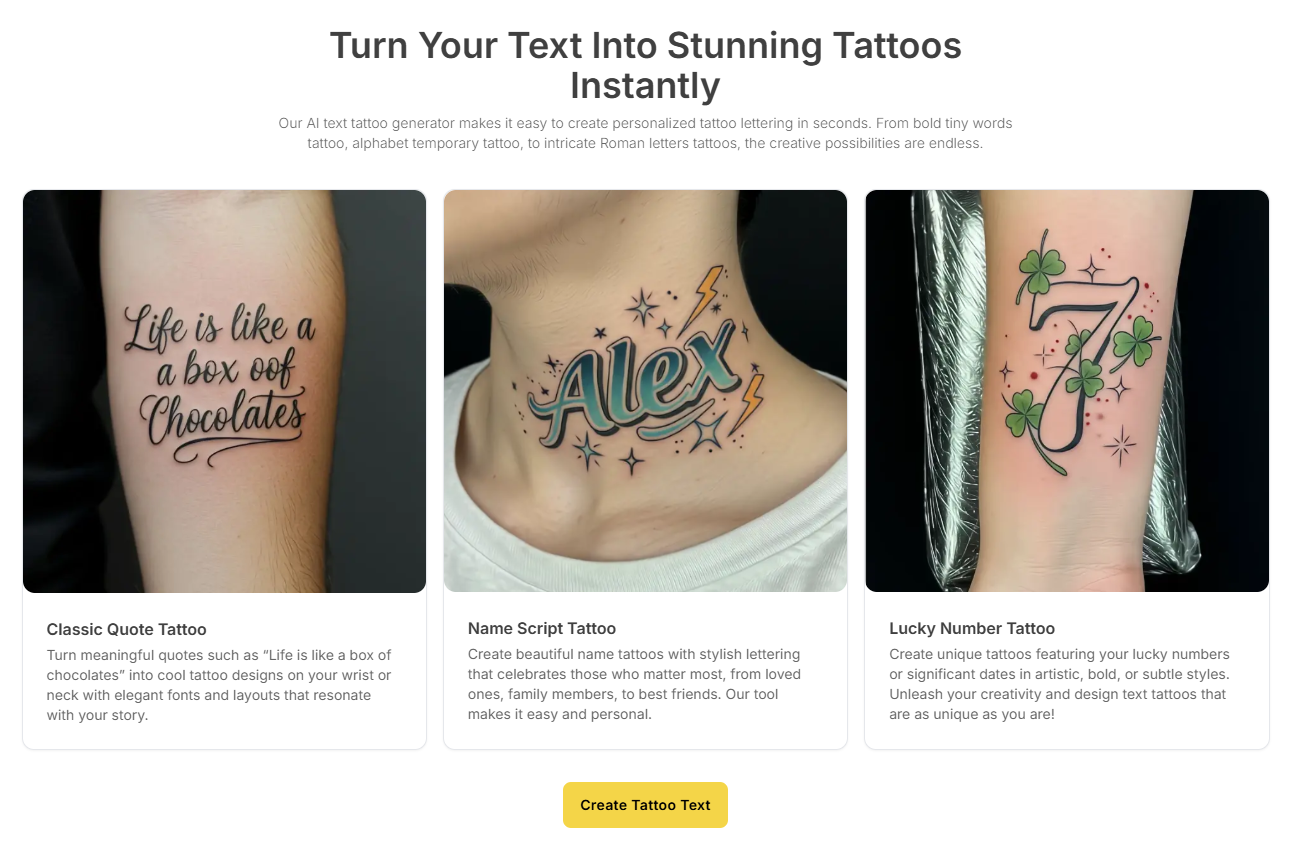
Step-by-Step: How to Design a Tattoo Text
- Choose the correct quote: choose the words you want to tattoo. Choose between short and long quotes - shorter quotes usually have more impact and are easier to tattoo. Double-check spelling, grammar, and translation before tattooing.
- Choose the style of font you want: you can consider styles such as bold and exaggerated, elegant and minimalist, or handwritten calligraphy. Make sure the font is still readable after the tattoo has aged.
- Adjust the size and position of the tattoo: ensure proper letter spacing and proportions for clarity and optimal position: wrist, forearm, rib cage, spine, collarbone, or behind the ear.
- Add artistic touches to your text: add decorative elements such as swirls, symbols, or floral patterns. Combine text and images to create a unique look. Also, experiment with gradient effects and subtle distortions.
- Test and refine AI-generated designs: use the virtual skin preview tool. Compare multiple font variations. Seek feedback from the tattoo artist before finalizing the design.

How to Use Vheer's AI Tattoo Text Generator
- Step 1: Go to the text tattoo creation page, and you will see the box on the right side of the page. First, select the style of the tattoo based on the thumbnail image.
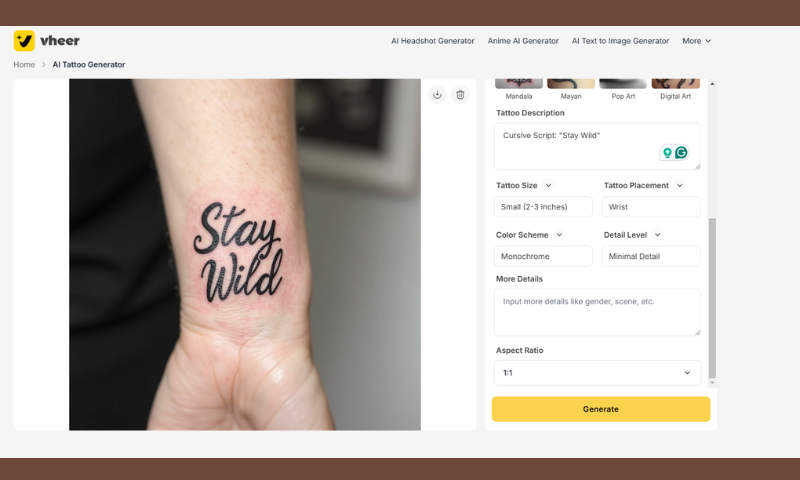
- Step 2: After you have made your selection, enter the font and font style of the tattoo you want to create in the “Tattoo Description” field. Select Tattoo Size, Placement, Color Scheme, and Detail Level for the following parameters.
- Step 3: Select “Aspect Ratio” and click “Generate” when finished.

- Step 4: Wait for a few seconds to finish generating. When finished, you can click download. If you need to adjust, you can change the parameters and prompt.
Best Font Styles for Different Tattoo Aesthetics
| Style | Description |
| Classic & Timeless | Serif fonts for elegance and tradition |
| Minimalist & Modern | Simple sans-serif for a clean, sleek design |
| Vintage & Retro | Old-school, typewriter-style fonts for nostalgia |
| Handwritten & Calligraphy | Flowing script for poetic expressions |
| Gothic & Edgy | Bold, dramatic fonts for a strong statement |

Avoiding Common Mistakes in Quote Tattoos
When getting a tattoo, it's crucial to avoid common mistakes that can impact its longevity and appearance. Always double-check for spelling and grammar errors to prevent permanent regrets.
Ensure the font is legible, remembering that clarity can fade over time. Additionally, consider placement carefully, as some regions of the body are more prone to blurring—consulting with your tattoo artist can help you make the best choice.

Inspirational Quote Ideas for Your AI-Designed Tattoo
| Category | Quotes |
| Short & Powerful Quotes | "Carpe Diem" |
| "Stay Wild" | |
| "Love Yourself" | |
| Philosophical & Deep Quotes | "To thine own self be true." |
| "Memento Mori" | |
| "Do what you love, love what you do." | |
| Personal Growth & Motivation Quotes | "Rise above" |
| "Stronger than yesterday" | |
| "No rain, no flowers" | |
| Love & Family Quotes | "Forever and always" |
| "Family is forever" | |
| "My heart beats for you" |
Conclusion
Tattoos are timeless, text tattoos are highly personalized, and now, with artificial intelligence, designing them is easier than ever. Enter your idea for a script tattoo.
The AI-powered tattoo text generator makes it easy whether you're looking for inspiration, remembrance, or self-expression. Now, let's see the effect of generating a tattoo with the text that comes to your mind.
